Du möchtest dein E-Commerce Business professioneller aufstellen und Shopify mit deinem ERP System PlentyONE (ehemals plentymarkets) verbinden?
Kein Problem – wir zeigen dir wie!
Seit kurzem ist eine neue App verfügbar, die dir die Anbindung von Shopify an PlentyONE stark vereinfacht. Die neue App ersetzt das Shopify Plugin, das bisher im Einsatz war, um Shopify-Umgebungen an PlentyONE-Systeme anzubinden. Die neue App ist in den Kern von PlentyONE integriert, benötigt demnach kein separates Update und vereinfacht die Wartung. Durch den Einsatz aktueller Technologien ist sie zudem spürbar schneller und bietet zwei umfangreiche Assistenten zur Integration.
Durch die App wird ein beidseitiger Datenaustausch hergestellt und für die automatische Übertragung von Artikel-, Bestands- und Auftragsdaten gesorgt. Während Produkt-Informationen und -Verfügbarkeit zentral in PlentyONE gepflegt und über die Rest-API-Schnittstelle in den Shopify-Store laufen, fließen Aufträge direkt auf umgekehrtem Wege zurück.
Die Einrichtung in Shopify ist mit wenigen Schritten vollzogen. Nach Installation sind lediglich die Zugangsdaten zur PlentyONE-Umgebung anzugeben. Seitens PlentyONE wird ein benutzerfreundlicher Assistent angeboten, um die Einrichtung inklusiver individueller Einstellungsmöglichkeiten durchzuführen.
Die PlentyONE-App ist im Shopify-App-Store kostenlos erhältlich. Die Nutzung setzt ein aktives Shopify- und PlentyONE-Konto voraus.
Go to the app here
Du findest die neue PlentyONE Shopify App im Shopify App Store. Da kannst du sie ganz bequem im Shop installieren.
> Zur PlentyONE App im Shopify App Store
Shopify und PlentyONE
Shopify as a store system is currently gaining a lot of importance in e-commerce and is growing rapidly. The simple connection to other channels such as Google Shopping, Facebook and many others makes Shopify particularly attractive.
Du kannst Shopify außerdem problemlos in PlentyONE integrieren und als reine Storefront Lösung nutzen. Deine Aufträge, Kunden, Artikel etc. können weiterhin ganz bequem aus PlentyONE gesteuert werden.
Shopify und PlentyONE verbinden
Grundvoraussetzung ist, dass du sowohl einen Shopify Shop besitzt. Falls du noch kein aktives PlentyONE System hast, kannst du das während der Einrichtung der Shopify App ganz einfach erstellen und einen kostenlosen Testzeitraum buchen.
Shopify
In Shopify, you just need to install and set up the app from the Shopify App Store. After you install the app, you will see the following screen:
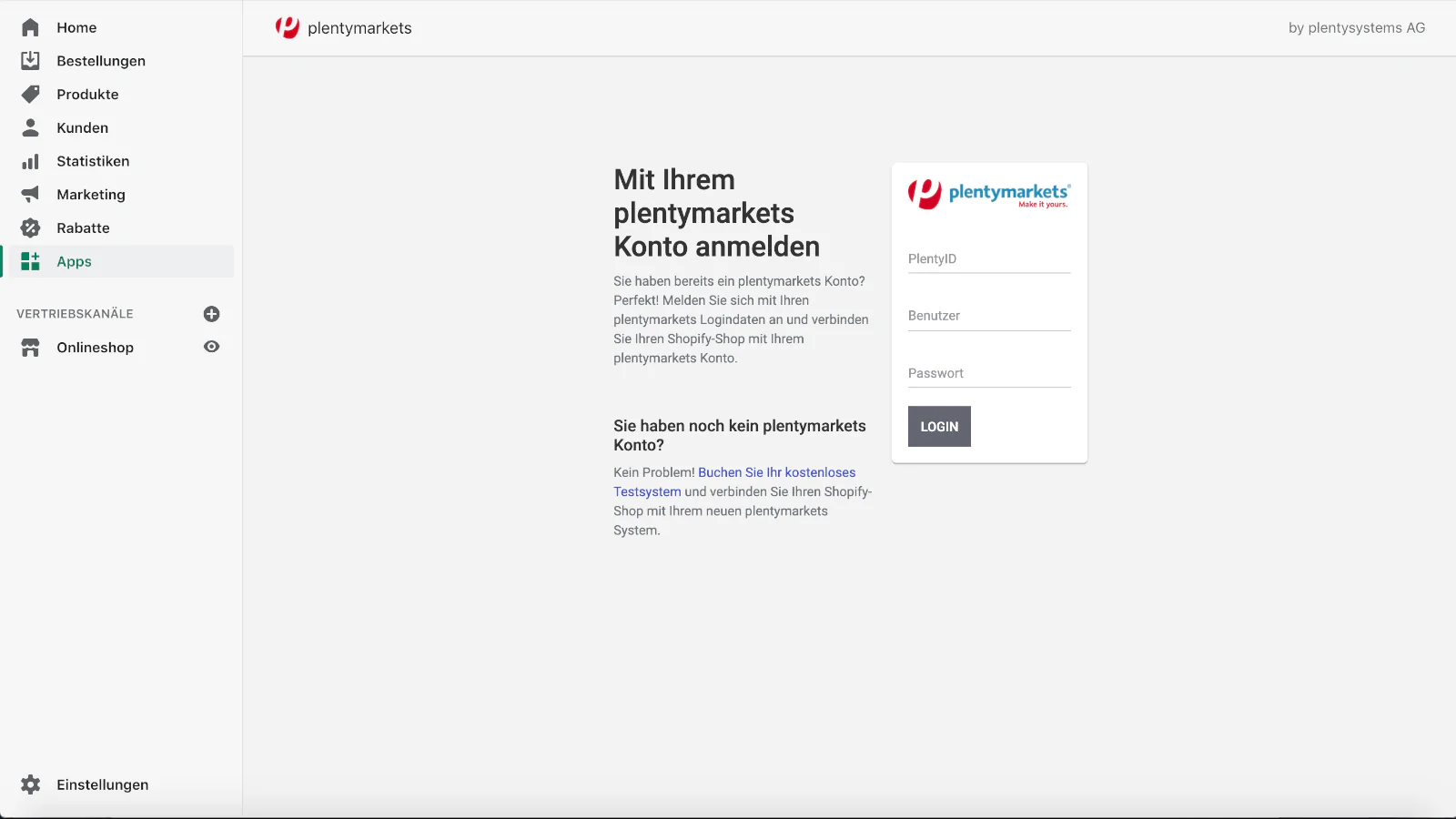
Now you can either enter your access data (PlentyID, user + password) or click on "Book your free test system" at the bottom left.
After you have logged in, you can make your settings in the next step. Here it is mainly about these questions:
- In which direction should the data be synchronized?
- Shopify -> PlentyONE
- PlentyONE -> Shopify
- PlentyONE <-> Shopify (einige Kombinationen sind nicht möglich, da sich die technischen Prozesse sonst in die Quere kommen würden.)
- Which data should be synchronized?
- Prices & Inventory
- Article
- Categories
- Orders
- Customers
- Payments
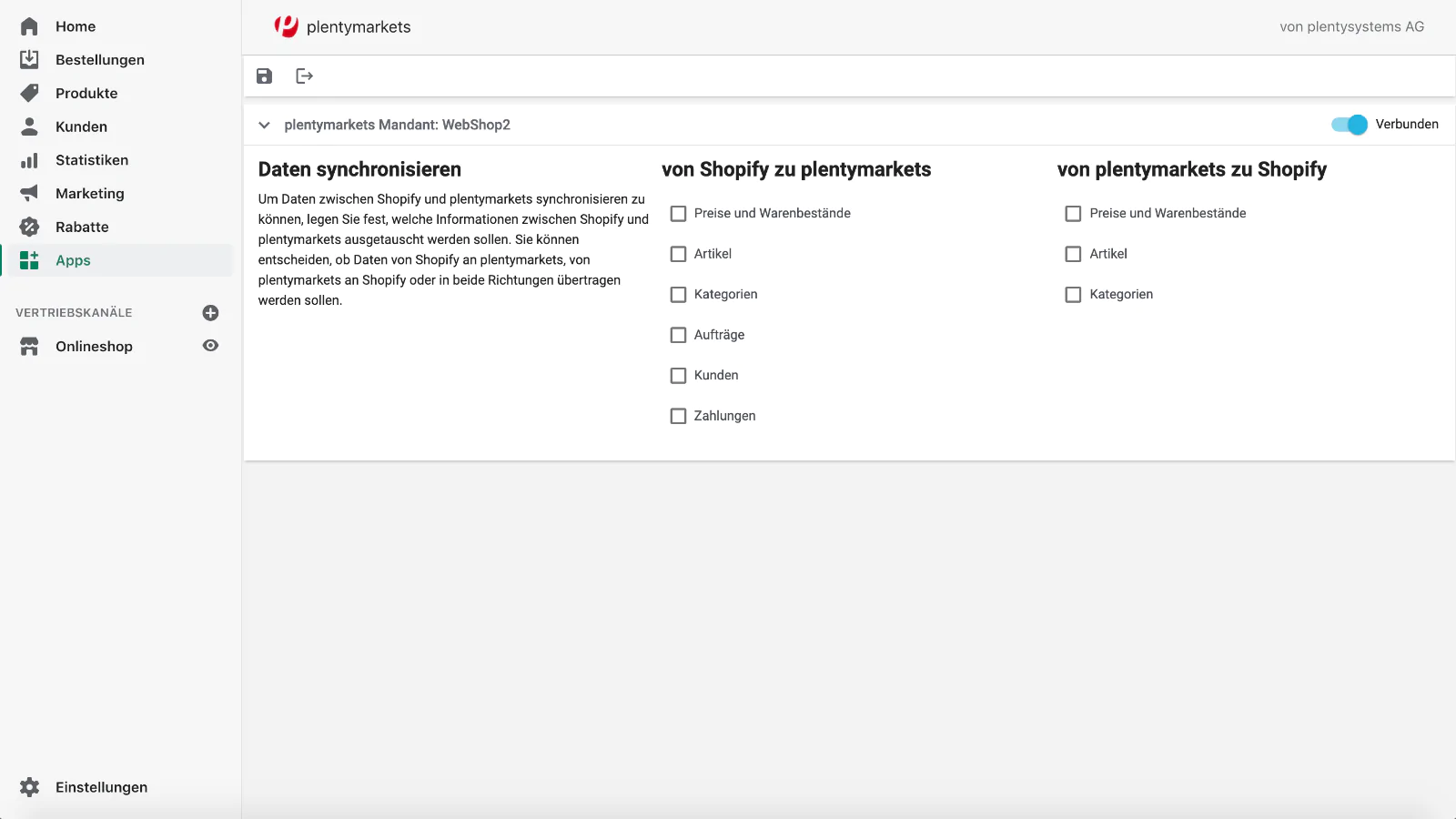
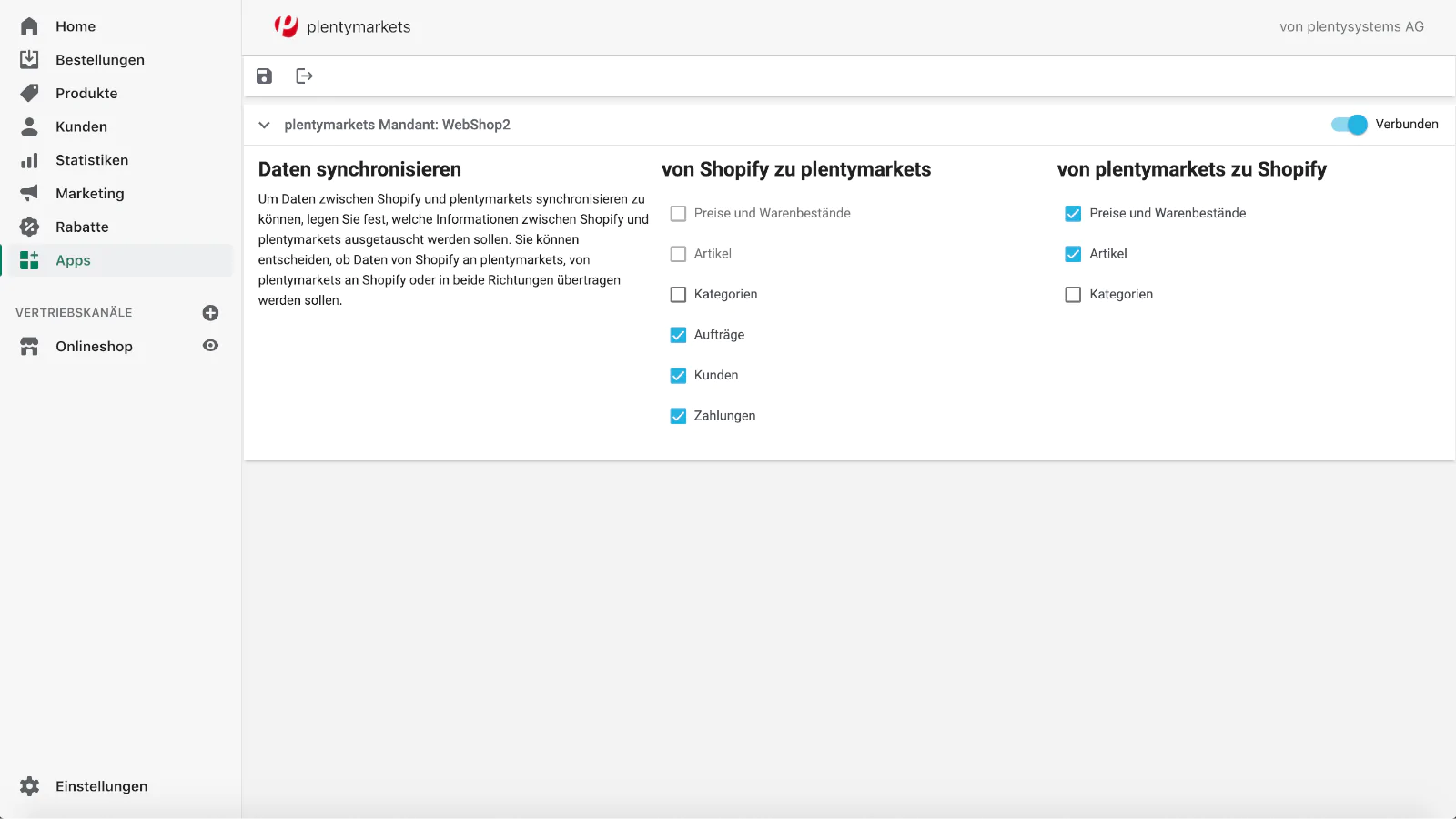
Now you've also completed the setup in Shopify and you're ready to move on.
PlentyONE
- Logge dich in deinem PlentyONE System ein
- Go to Setup -> Wizards -> Omni-Channel -> Shopify Configuration
Here you can now make further settings and fully configure the connection.
Achtung: Einige Einstellungen sind schon vorausgewählt. Das ist kein Fehler, sondern wurde gemacht, als du die PlentyONE App in Shopify installiert hast. Du kannst nun ganz bequem weitere Informationen hinterlegen und Einstellungen tätigen.
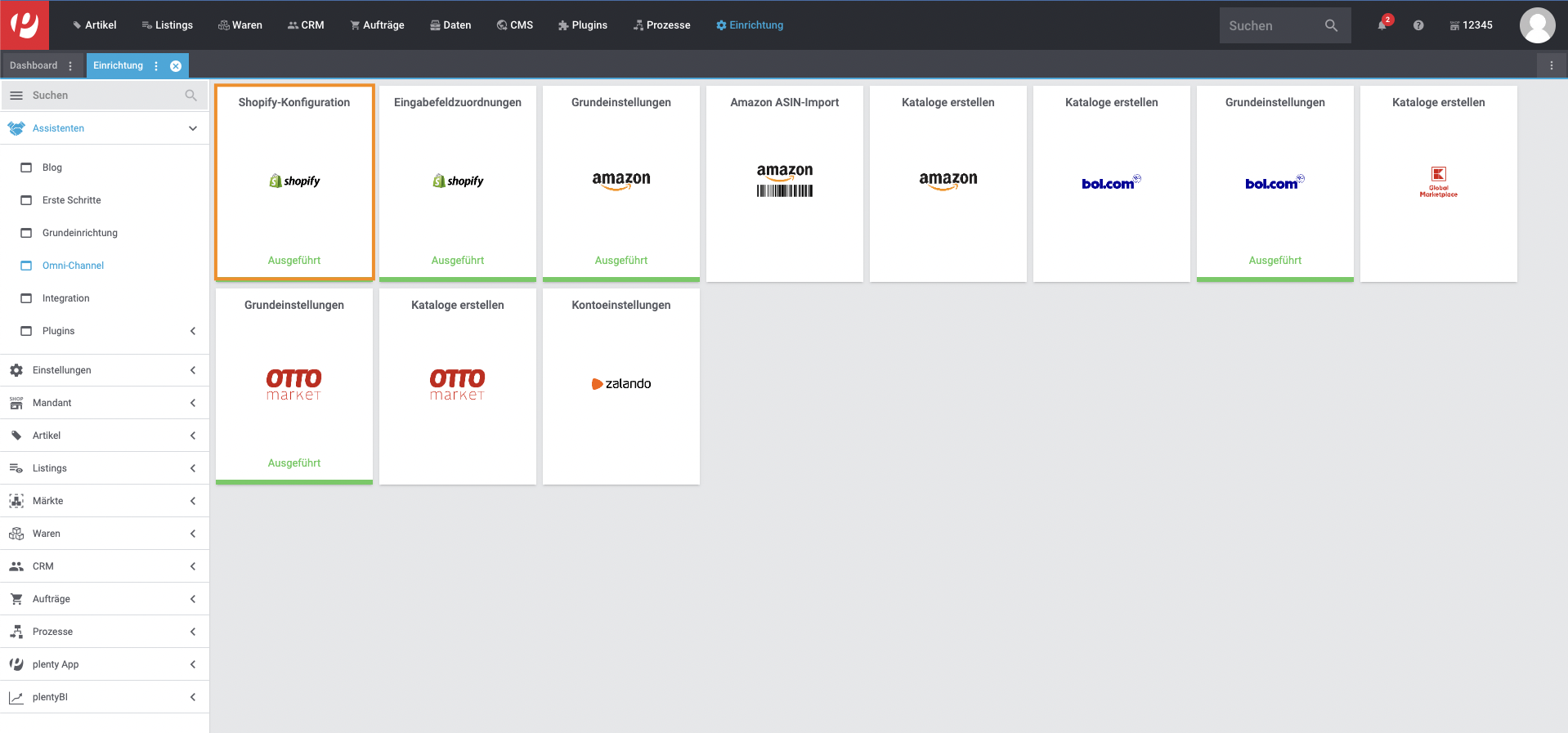
Instruction video
Here is an 8-minute video that takes you through the entire process. The video is in English.
Need help with setup?
Die Einstellungen können schnell kompliziert werden, gerade wenn du ein umfangreiches PlentyONE System besitzt, in dem schon viele Automatisierungen und Prozesse eingerichtet sind.
Wir helfen dir gern bei der Einrichtung von Shopify und PlentyONE. Nutze einfach unser Kontaktformular oder melde dich direkt bei uns. Als zertifizierte PlentyONE Agentur und Shopify Agentur sind wir genau auf diese Kombination spezialisiert.
hello@apoio-digital.com / +49 (0) 40 524 725 660





