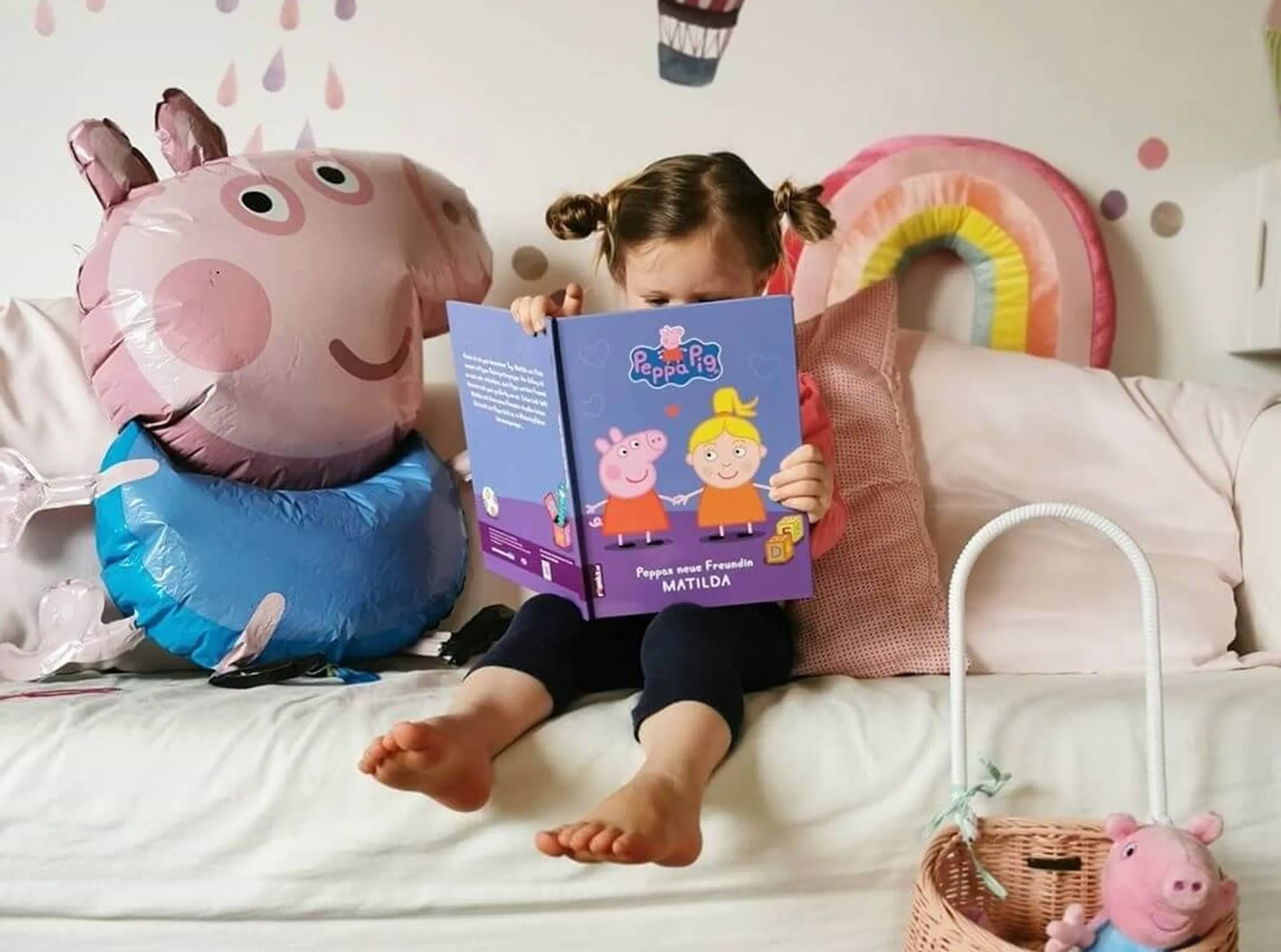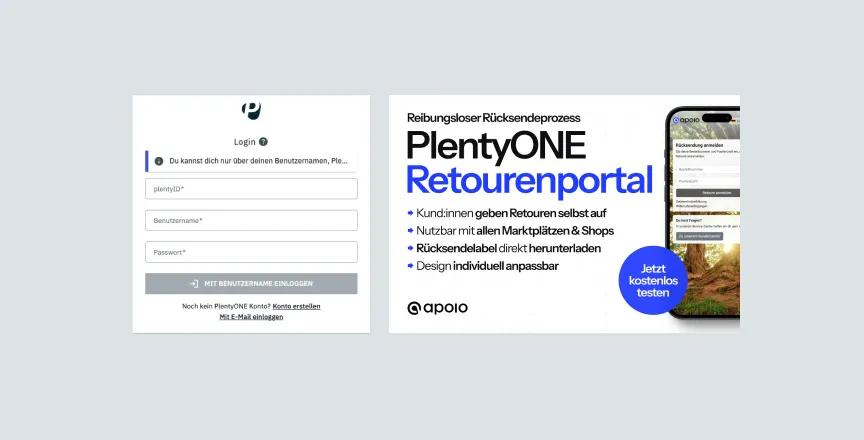Are you considering setting up a Shopify store, switching from your current store system to Shopify or relaunching your existing Shopify store? Then you're probably looking at competitor webshops or stores that you really like. There's a good chance that they also use Shopify and you can easily find out which Shopify theme is in use.
We'll show you several ways to find out the Shopify theme of a Shopify store and recognize whether a store is running on Shopify at all.
What are Shopify themes?
In simple terms, a Shopify theme is a template for the appearance of a Shopify store. It comes with many functionalities, design elements and page templates. In the Shopify world, there are a lot of premium themes that you can use as a basis for your online store. These themes are created, maintained and further developed by professional theme developers. You can find a good overview of the themes in the official Shopify Theme Store. We recommend only using themes from the Theme Store and not using third-party providers such as Themeforest or Envato. Although you can find very cheap themes with supposedly endless functions there, there is no quality check. In the Shopify Theme Store, the themes must fulfill clear conditions and are strictly checked by Shopify.
If you are unsure which theme is right for you, you can find helpful tips & recommendations in our Shopify Themes overview.
Why should you be interested in the Shopify theme of a particular store?
In your search for a suitable look and feel for your Shopify store, you're probably also looking at other stores. It would be a great help if you knew which theme one of your favorites is using, wouldn't it? That's exactly what you can find out with a few simple steps. First, let's take a look at how you can find out whether a store uses Shopify at all.
Which store system is in use?
There is a great tool to find out: Wappalyzer. With Wappalyzer, you can see which technologies and tools are used on a website. It also recognizes Shopify very reliably.
You can use Wappalyzer as a free browser extension or enter the URL of the page you want to test on the Wappalyzer website. We recommend the browser extension. You can find the links here:
- Wappalyzer Chrome Extension
- Wappalyzer Firefox Extension
- Wappalyzer Edge Extension
- Wappalyzer Safari Extension
You can find more integrations here.
Using the Wappalyzer browser extension
If you are on a page that you want to test, you can simply click on the small blue Wappalyzer icon in the toolbox of your browser. A window will then open showing you which technologies and apps can be found on this page. Shopify usually appears at the top left.
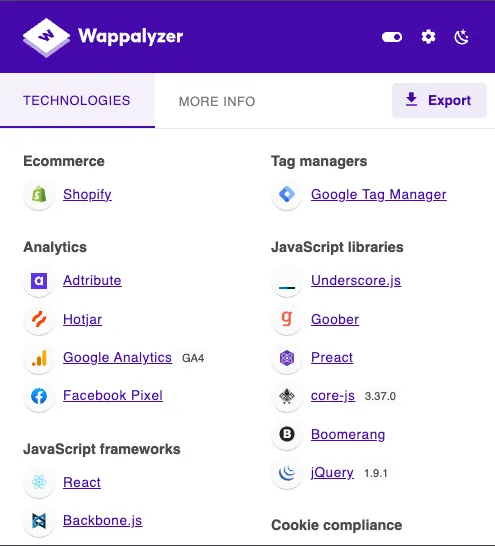
Now we know whether the store is running on Shopify and can find out the theme.
Find out which Shopify theme is being used
There are several ways to recognize the Shopify theme. We look at 3 different ways: Directly via the source code of the website and with the help of two different apps.
1. find out theme via page source text
Right-click anywhere on the website. You should now see something like Show page source code / Show source code / View source code .
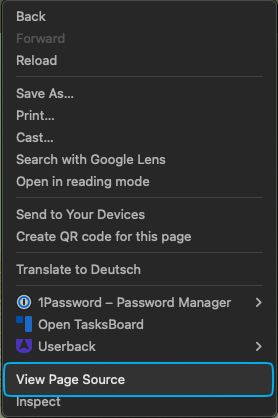
The website code will then be displayed. Now use the search field (CTRL + F/CMD+F) and search for Shopify.theme. There you should now find the name and ID of the theme. In our example, the theme is called Impact.

If you can't find a unique name here, you can try searching for themeName to search. The result should look something like this:
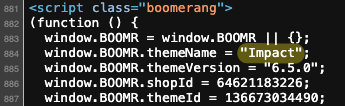
Now go to the Shopify Theme Store and search for the theme name there. If you can't find the theme there, it may either have been removed or be distributed by third-party providers such as Themeforest or Envato. As mentioned above, we recommend only using themes from the Shopify Theme Store.
2. shopinfo.app
As a second option, you can use the app shopinfo.app from The Pages Media. The app is super easy to use and recognizes almost every Shopify theme.
Important: This app only recognizes themes from the Shopify Theme Store. Another confirmation that you should focus on themes from the store.
The app has a very simple interface in which you can enter the URL of the store you want to test. The app then tells you which Shopify theme is in use.
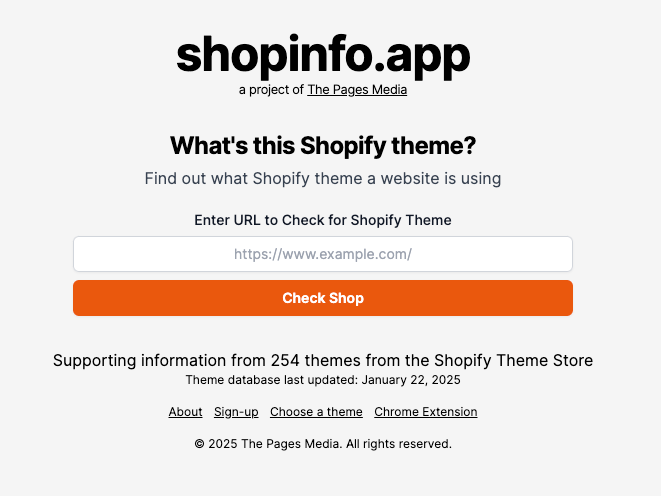
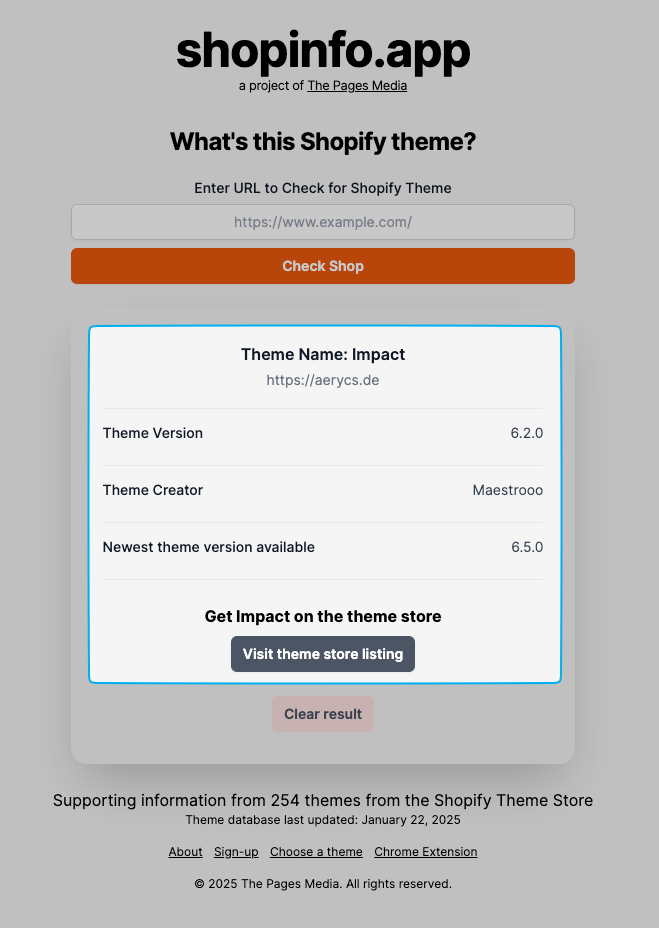
The app is our favorite and delivers the most reliable results in our experience. The app also helps us as a Shopify agency a lot in our day-to-day work. We regularly check stores with it.
3. chrome extension Koala Inspector
With the Koala Inspector browser extension, you can also find Shopify themes quite easily. In addition to the themes from the Shopify Theme Store, it also shows you other themes from third-party developers or other platforms. You can simply install the plugin for the Chrome browser or use the Theme Detector directly on a landing page. Here are the links:
The Koala Inspector also shows you a little more information and is advertised as a "dropshipping tool". Perhaps there are some helpful features for you here and there.
Find the perfect theme for your Shopify store
As mentioned above, we recommend always starting with a premium theme from the Shopify Theme Store. There you can see directly which features the theme has, how expensive it is and what the look & feel is like. So if you look at stores with the shopinfo.app and a theme is recognized, you are on the safe side.
In some cases, it is difficult to find the right theme. Perhaps because you have a very specific brand that requires a high degree of customization. This is often the case in the high fashion or art sector, for example. Here it makes sense to think about custom theme development. As a Shopify Plus agency, we support you both in selecting the perfect theme and in implementing a theme that is individually tailored to your brand.
Are you new to Shopify and want to know more? Here is some helpful information:
- An overview of the Shopify costs 2025
- The best Shopify themes at a glance (incl. recommendations)
- Our services as a Shopify agency
.svg)